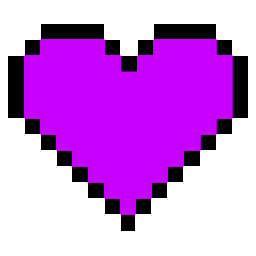MediaConv
A simple but powerful Python CLI tool for converting media files using FFmpeg. Supports batch conversion, parallel processing, and configurable settings.
Features
- Convert between various audio and video formats
- Batch conversion with parallel processing
- Configurable quality settings
- Support for audio-to-video conversion with static images or GIFs
Installation
Quick Install
The easiest way to install MediaConv is using the provided installation script:
# Make the script executable
chmod +x install.sh
# Run the installation script
sudo ./install.sh
This will:
1. Install required Python packages
2. Copy the script to /usr/local/bin
3. Make it executable
4. Check for FFmpeg installation
After installation, you can use mediaconv from anywhere in your system.
Manual Installation
- Ensure you have Python 3.6+ installed
- Install FFmpeg:
- Windows: Download from ffmpeg.org
- Linux (Debian):
sudo apt-get install ffmpeg - Linux (Arch):
sudo pacman -S ffmpeg - FreeBSD:
sudo pkg install ffmpeg - macOS:
brew install ffmpeg - Install required Python packages:
bash pip install -r requirements.txt - Copy
mediaconv.pyto a directory in your PATH or run it directly
Usage
Basic Usage
mediaconv input.wav --to mp3
Audio-to-Video Conversion
mediaconv input.mp3 --to mp4 --image cover.jpg
Batch Conversion
mediaconv *.wav --to mp3 --output-dir converted
Advanced Settings
Audio Settings
--audio-bitrate: Audio bitrate (e.g., 192k)--sample-rate: Sample rate (e.g., 44100)--channels: Number of channels (1 or 2)--quality: Codec-specific quality setting- MP3: 0-9 (lower is better)
- OGG: -1 to 10 (higher is better)
- WebM/Opus: 0-10 (higher is better)
Video Settings
--video-bitrate: Video bitrate (e.g., 2M)--crf: Quality factor- H.264: 0-51 (lower is better)
- VP9: 0-63 (lower is better)
--preset: Encoding preset- H.264: ultrafast, superfast, veryfast, faster, fast, medium, slow, slower, veryslow
- VP9: 0-5 (higher is faster, lower is better quality)
--profile: H.264 profile (baseline, main, high)--level: H.264 level (e.g., 4.1)--tile-columns: VP9 tile columns (1-4)--frame-parallel: VP9 frame parallel mode (0 or 1)
GIF Settings
--duration: Duration in seconds (max 15)
Other Options
--output-dir: Specify output directory--output-name: Custom output filename (single file only)--overwrite: Overwrite existing files--dry-run: Show commands without executing--max-workers: Maximum parallel conversions (default: 4)--add-suffix: Add "_converted" suffix to output files--test: Run environment checks
Examples
Convert WAV to MP3 with high quality
mediaconv input.wav --to mp3 --bitrate 320k --quality 0
Convert to WebM with VP9
mediaconv input.mp4 --to webm --crf 30 --tile-columns 2 --frame-parallel 1
Convert to H.264 with specific profile
mediaconv input.mp4 --to mp4 --crf 23 --profile high --level 4.1
Convert audio to video with static image
mediaconv input.mp3 --to mp4 --image cover.jpg --crf 23
Audio Formats
- MP3
- WAV
- FLAC
- OGG
- M4A
Video Formats
- MP4
- AVI
- MKV
- MOV
- WEBM
- GIF
License
This project uses the MIT license. Read LICENSE for more info